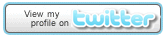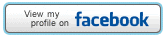Recently I am learning some basic use of picture editing software. My main goal is to serve for my game prototypes. Photoshop is undoubtedly famous, while it’s very costly. So I choose gimp, another very powerful image editing tool. Plus, I find that gimp has some features designed for software developers. For example, it provides some in-built templates to quickly design buttons, logos and so on. You can download gimp here, it’s an open source software on Windows, Linux and Mac.
OK, let’s get down to the business. How to make text with texture? I conclude two effects you may want to make. Please refer to the below two images.
Now let’s build these two effects step by step.
First one
Step 1: Open the texture file. If you want to practice along with my steps, you can download the below texture file.
Step 2: Add a text layer by using text tool in gimp, and enter anything you want. Adjust the color, font, size and position. For example, see the effect below.
Step 3: Make sure that you select the texture layer in the layer panel. Then select the “Select by Color Tool”, and click the texture. You can adjust “Threshold” and “Feather edges” parameters to get different selection effect. In my case, my configuration is followed below.
Step 4: Select the text layer in the layer panel, right click it and add a layer mask from the selection.
Step 5: Press “Select –> None” and enjoy the miracle.
Second one
Step 1: Open your texture and type the text like the above step 2.
Step 2: Select the text layer in the layer panel, right click it and select “Text to Selection”. You will get the effect like below.
Step 3: Click the eye symbol on the left of the text layer to hide the text layer. Select the texture layer in the layer panel. Then click “Selection –> Invert” to invert your selection. This step is to select the whole non-text area.
Step 4: Press “Delete” or click “Edit –> Clear”. Enjoy the miracle.
Conclusion
Gimp is a very powerful and easy-using tool, and this is my first time to use gimp (actually also my first time to learn image editor software). In general, gimp is a good and inexpensive substitution of Photoshop. Hope this small tutorial can help you with gimp and inspire you to come up with more effects. I am sure that there are many other more terrific ways of achieving texture effects on texts. Please free feel to share with us. Sharing is a virtue. ![]()